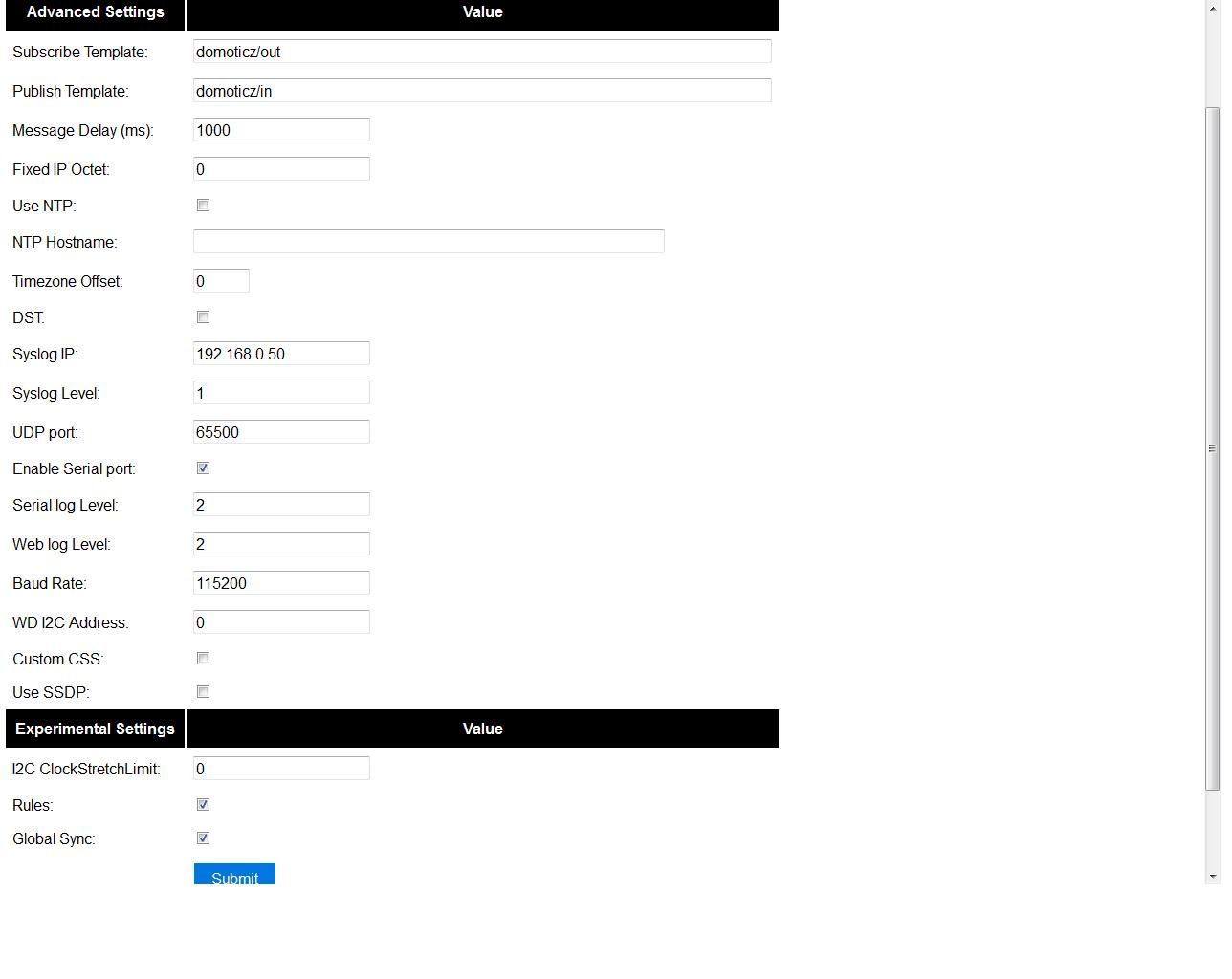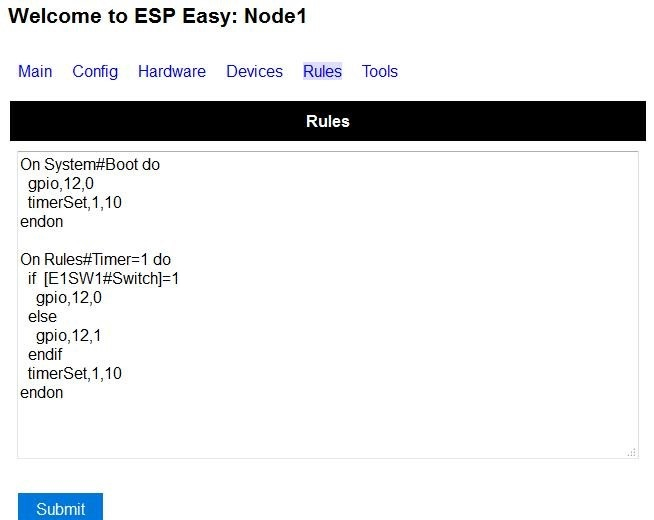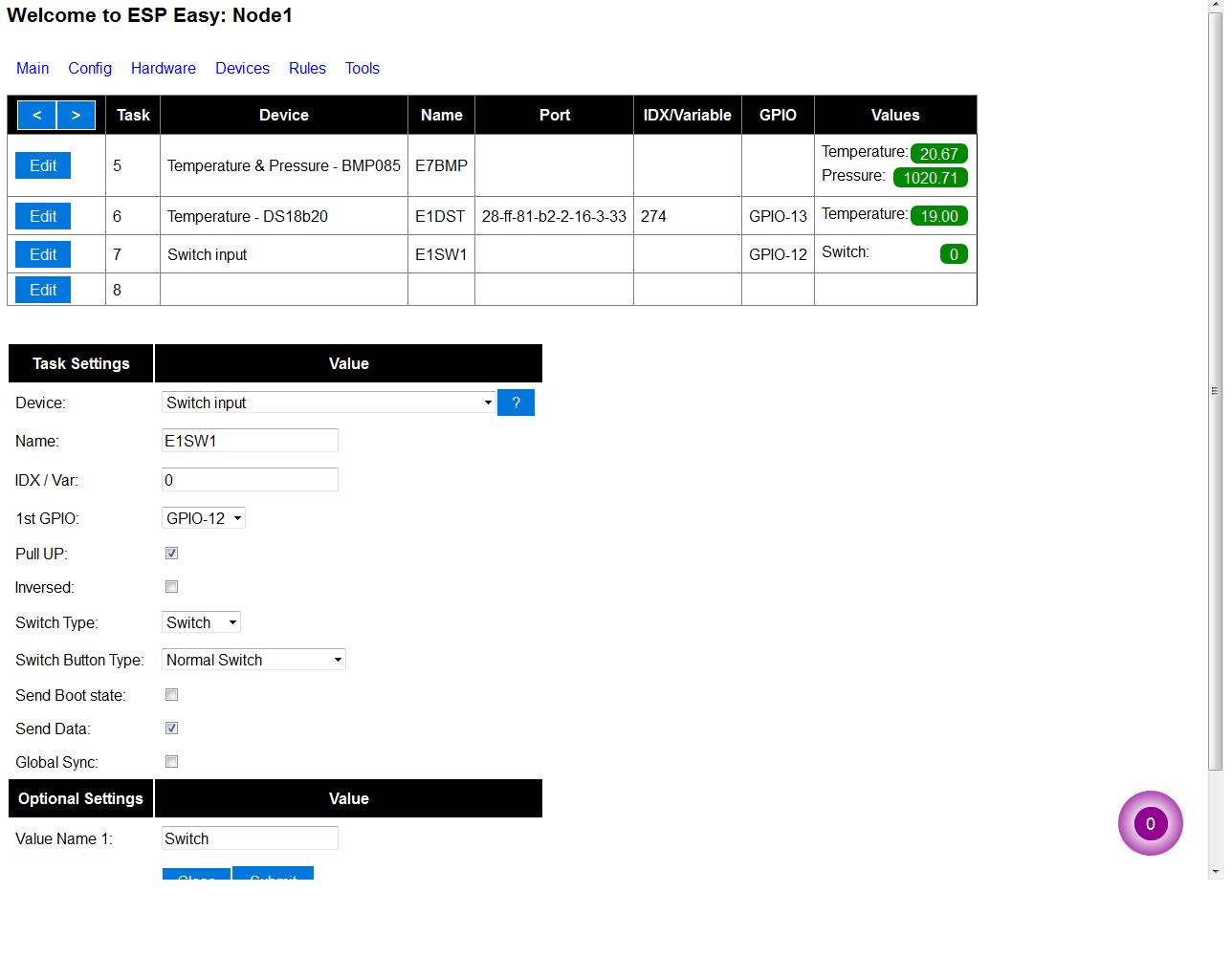Tutorial Rules
Contents
Introduction
Along with ESP Easy R108, a new feature was enabled, named Rules. Rules can be used to create very simple flows to control devices on your ESP.
The syntax of a rule can be:
on <event>[=,<,>][value] do <action>
or
on <event>[=,<,>][value] do <action> <action> endon
Also simple if ... else ... endif statements are possible, but nesting and Boolean logic are not supported. Task values can be obtained in the same way as with the LCD and OLED template with [Device Name#Value Name] Timers can be used to time things.
Some examples:
PIR and LDR
On PIR#Switch do
if [LDR#Light]<500
gpio,16,[PIR#Switch]
endif
endon
In other words: If the PIR switch is set and if the light value < 500, then set GPIO port 16 of the ESP.
SR04 and LDR
on SR04#range<100 do
if [ldr#lux]<500
gpio,2,0
gpio,16,1
else
gpio,2,1
gpio,16,0
endif
endon
Timer
On System#Boot do //When the ESP boots, do servo,1,12,0 timerSet,1,10 //Set Timer 1 for the next event in 10 seconds endon On Rules#Timer=1 do //When Timer1 expires, do servo,1,12,30 timerSet,2,1 //Set Timer 2 for the next event in 1 second endon On Rules#Timer=2 do //When Timer2 expires, do servo,1,12,0 timerSet,1,30 //Set Timer1 for the next event in 30 seconds endon
HTTP call
When you enter this with the correct IP address in the URL of your browser:
http://<ESP-ip>/control?cmd=event,givemesomewater
And have this rule in the addressed ESP:
on givemesomewater do gpio,2,1 // open valve timerSet 1,600 // 10 minute timer endon
on Rules#Timer=1 do gpio,2,0 // close valve endon
Provided that you also have the valve etc, the plants will be happy.
SendTo and Publish
With SendTo you can add a Rule to your ESPEasy, capable of sending an event to another unit. This can be useful in cases where you want to take immediate action. There are two flavors: - SendTo to send remote unit control commands using the internal peer to peer UDP messaging - Publish to send remote commands to other ESP using MQTT broker
SendTo: SendTo <unit>,<command>
Imagine you have two ESPEasy modules, ESP#1 and ESP#2
In the Rules section of ESP#1 you have this:
on demoEvent do sendTo 2,event,givemesomewater (to use the previous example. endon
And ESP#2 has the rules according to the previous example (givemesomewater)
If you then enter this with the correct IP address in the URL of your browser:
http://<ESP#1-ip >/control?cmd=event,demoEvent
Then ESP#1 shall send the event 'givemesomewater' to ESP#2.
It is also possible to directly order gpio changes, like:
on demoEvent do sendTo 2,GPIO,2,1 endon
Publish
Publish <topic>,<value>
To be created.
Time
With Rules you can also start or stop actions on a given day and time, or even on every day.
On Clock#Time=All,18:25 do // every day at 18:25 hours do ... gpio,14,0 endon
Or for a specific day:
On Clock#Time=Sun,18:25 do // for Sunday, but All, Sun, Mon, Tue, Wed, Thu, Fri, Sat will do. gpio,14,0 endon
SendToUDP
SendToHTTP
To send a message to another device, like a command to switch on a light to Domoticz
On System#Boot do //When the ESP boots, do timerSet,1,10 //Set Timer 1 for the next event in 10 seconds endon On Rules#Timer=1 do //When Timer1 expires, do SendToHTTP 192.168.0.243,8080,/json.htm?type=command¶mm=switchlight&idx=174&switchcmd=On endon
Enable Rules
To enable rules, go to Tools/Advanced and check the Rules checkbox.
After clicking Submit, you will find a new page added. Here you can start experimenting with Rules:
The example above shows an experiment with a LED, connected via a resistor of 1k to GPIO12. To be able to read the state of the LED (on or off) a switch input is created with the same GPIO port:
After rebooting the ESP, the LED will start blinking 10 seconds on en 10 seconds off.
Enjoy.