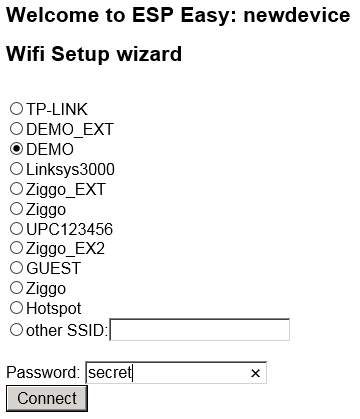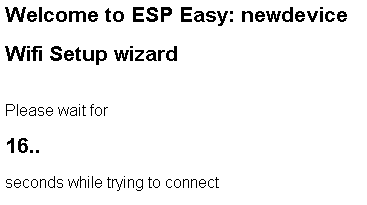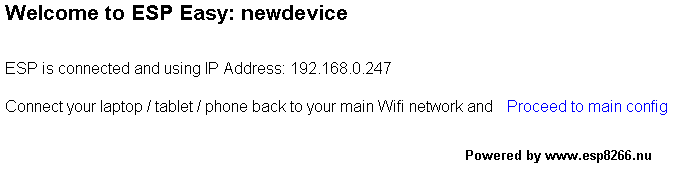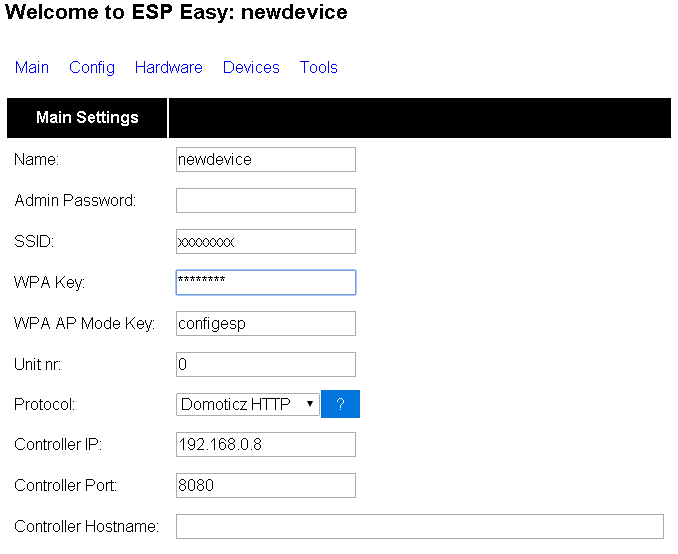EasySetup
When a fresh ESP Easy module boots up, it has no Wifi config and it will start as an Access Point. Use a Wifi enabled device (Laptop, Tablet, Smartphone,..) to search for Wifi access and try to find an access point with the name ESP_Easy_0 (prior to 2.0 the AP was named ESP_0).
Connect to this access point with default password: configesp
Launch your internet browser and it should find the captive portal hosted by the ESP module. You should get to this welcome screen:
Select your own Access Point and enter the WPA key in the password field. Click the connect button. The ESP will try to connect to your private Wifi network.
If the connection succeeded, you will see the following screen, listing it's new local IP address. You can now reconnect your laptop or other device back to your private Wifi network. The click the "proceed" link to contact the ESP module on it's private IP address:
This is the main configuration screen where you can enter the remaining basic configuration: