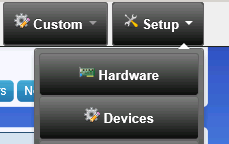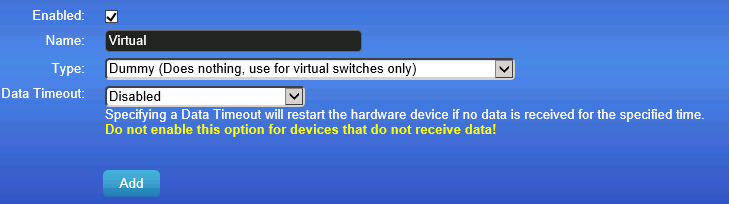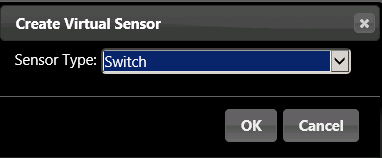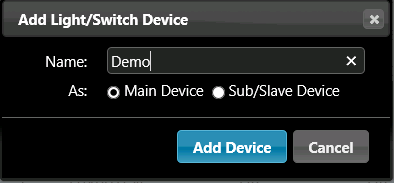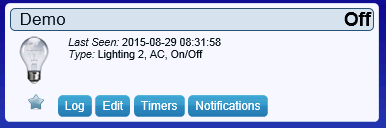Difference between revisions of "Tutorial Domoticz Switch"
Jump to navigation
Jump to search
(Created page with "This tutorial will guide you to connect your first ESP Easy switch to Domoticz. We expect that you have a working Domoticz setup and have loaded the ESP Easy firmware onto you...") |
|||
| Line 3: | Line 3: | ||
Domoticz Menu -> Setup -> Hardware | Domoticz Menu -> Setup -> Hardware | ||
| − | + | [[File:Tutorial_Domoticz_Menu.png]] | |
| − | + | ||
| − | + | And add following hardware to you system: | |
| − | + | ||
| − | + | [[File:Tutorial_Domoticz_Add_Hardware.png]] | |
| + | |||
| + | The new hardware should be in the list and there should be a button "Create Virtual Sensors" | ||
| + | |||
| + | [[File:Tutorial_Domoticz_Create_Sensor.png]] | ||
| + | |||
| + | Click this button and choose Sensor Type "Switch" | ||
| + | |||
| + | [[File:Tutorial_Domoticz_Add_Sensor.png]] | ||
Domoticz Menu -> Setup -> Devices | Domoticz Menu -> Setup -> Devices | ||
| − | + | [[File:Tutorial_Domoticz_Menu.png]] | |
| − | + | ||
| − | + | Your new temperature device should be listed here | |
| + | |||
| + | [[File:Tutorial_Domoticz_Device_List.png]] | ||
| + | |||
| + | Click the little green button with the arrow pointing in the right direction to add this device | ||
| + | |||
| + | [[File:Tutorial_Domoticz_Device_Add.png]] | ||
| + | |||
| + | Name this device "Demo" and click add device. | ||
| + | |||
| + | Navigate to menu "Switches" and your device should be listed: | ||
| + | |||
| + | [[File:Tutorial_Domoticz_Device.png]] | ||
Revision as of 09:16, 29 August 2015
This tutorial will guide you to connect your first ESP Easy switch to Domoticz. We expect that you have a working Domoticz setup and have loaded the ESP Easy firmware onto your ESP.
Domoticz Menu -> Setup -> Hardware
And add following hardware to you system:
The new hardware should be in the list and there should be a button "Create Virtual Sensors"
Click this button and choose Sensor Type "Switch"
Domoticz Menu -> Setup -> Devices
Your new temperature device should be listed here
Click the little green button with the arrow pointing in the right direction to add this device
Name this device "Demo" and click add device.
Navigate to menu "Switches" and your device should be listed: