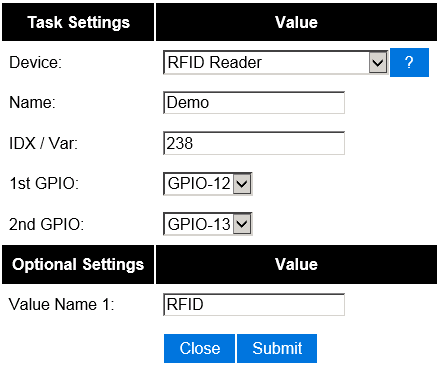Difference between revisions of "Wiegand-26"
Grovkillen (talk | contribs) m (→Connections) |
|||
| (3 intermediate revisions by 3 users not shown) | |||
| Line 14: | Line 14: | ||
This Wiegand-26 RFID Reader works with tags compliant with EM4001 ISO standard, on a frequentie of 125kHz. | This Wiegand-26 RFID Reader works with tags compliant with EM4001 ISO standard, on a frequentie of 125kHz. | ||
| − | + | == Connections == | |
<span style="color:red"> | <span style="color:red"> | ||
| − | WARNING: The unit uses | + | WARNING: The unit uses 5V signals that can not be used on the ESP module. You must use a levelshifter!</span> |
| + | |||
| + | The reader needs at least 6V. Do not connect VCC to the VCC on the ESP, it will most likely fry your unit. | ||
| + | (The unit will turn on at 5V, the led will turn on, but detection of RFID tags will fail.) | ||
| − | |||
| − | |||
Wiegand ESP-01 | Wiegand ESP-01 | ||
| − | Black | + | Black GND |
| − | Red | + | Red 6-12V |
| − | Green GPIO 0 (via levelshifter | + | Green GPIO 0 (via levelshifter) |
| − | White GPIO 2 (via levelshifter | + | White GPIO 2 (via levelshifter) |
| − | |||
| − | |||
| − | + | '''Do not use GPIO 16''' for this plugin, it will not work properly. | |
| − | |||
| − | + | = ESP Easy = | |
Use the device tab on the ESP Easy webinterface and create a new task by editing one of the available tasks. Select "RFID Reader" from the dropdown box. | Use the device tab on the ESP Easy webinterface and create a new task by editing one of the available tasks. Select "RFID Reader" from the dropdown box. | ||
| Line 38: | Line 36: | ||
Enter the IDX found in the Domoticz device page. Also select the two GPIO pin that you have used to connect the reader. That should be all. | Enter the IDX found in the Domoticz device page. Also select the two GPIO pin that you have used to connect the reader. That should be all. | ||
| − | + | == Optional settings == | |
[[ EasyValueNames | Use of value names]] | [[ EasyValueNames | Use of value names]] | ||
| − | |||
| − | |||
| − | |||
| − | |||
| − | |||
| − | |||
| − | |||
| − | |||
| − | |||
| − | |||
| − | |||
| − | |||
| − | |||
| − | |||
| − | |||
| − | |||
| − | |||
| − | |||
| − | |||
| − | |||
| − | |||
| − | |||
| − | |||
| − | |||
| − | |||
| − | |||
| − | |||
| − | |||
Latest revision as of 08:20, 10 October 2017
Introduction
The ESP can also be used to read out RFID Tag Readers that are using the Wiegand-26 protocol.
The RFID reader has to be connected to two GPIO pins on the ESP module. The ESP uses an interrupt routine to decode the Wiegand-26 bitstream. The RFID reader will send a message to your Home Automation controller containing the unique RFID Tag ID.
Hardware
The Wiegand-26 RFID TAG Reader can be found on eBay. Please note that the outputs uses 5 volts signals and they should not directly be connected to the ESP. Use a level shifter!
This is just a sample of an RFID reader using the Wiegand-26 protocol.
This Wiegand-26 RFID Reader works with tags compliant with EM4001 ISO standard, on a frequentie of 125kHz.
Connections
WARNING: The unit uses 5V signals that can not be used on the ESP module. You must use a levelshifter!
The reader needs at least 6V. Do not connect VCC to the VCC on the ESP, it will most likely fry your unit. (The unit will turn on at 5V, the led will turn on, but detection of RFID tags will fail.)
Wiegand ESP-01 Black GND Red 6-12V Green GPIO 0 (via levelshifter) White GPIO 2 (via levelshifter)
Do not use GPIO 16 for this plugin, it will not work properly.
ESP Easy
Use the device tab on the ESP Easy webinterface and create a new task by editing one of the available tasks. Select "RFID Reader" from the dropdown box.
Enter the IDX found in the Domoticz device page. Also select the two GPIO pin that you have used to connect the reader. That should be all.