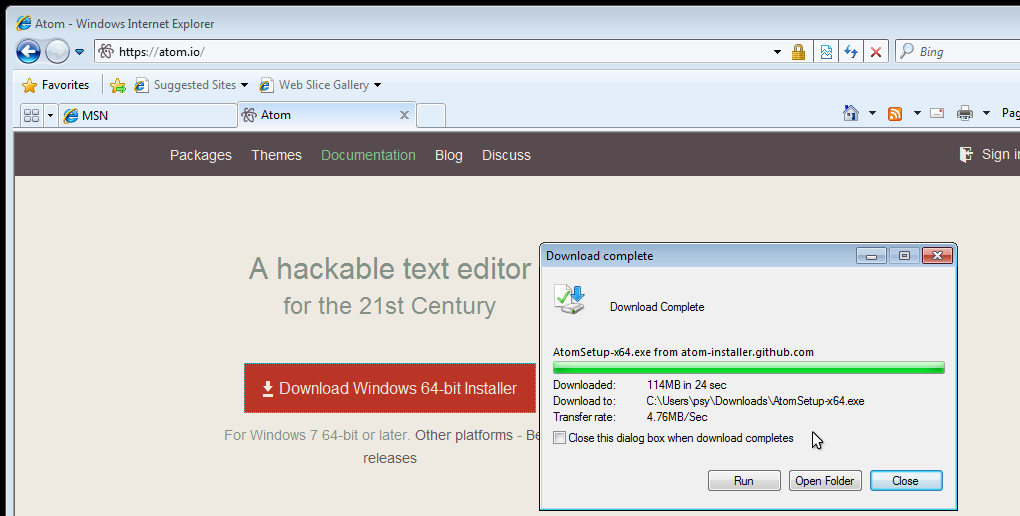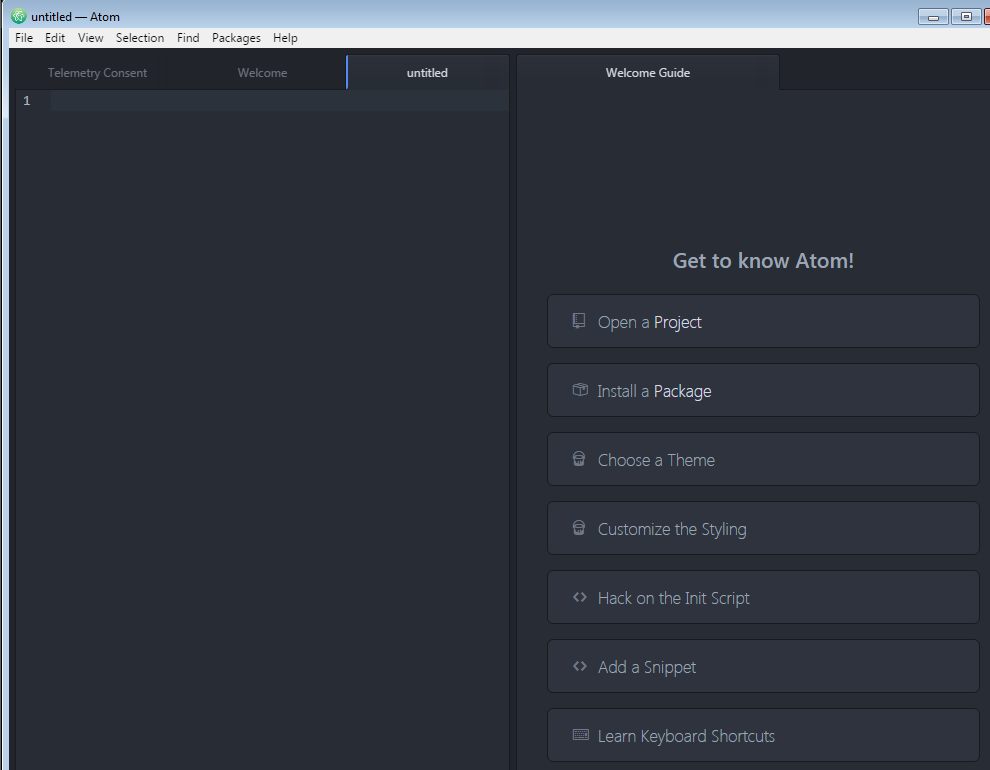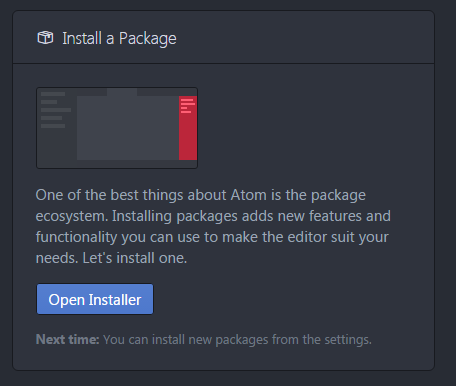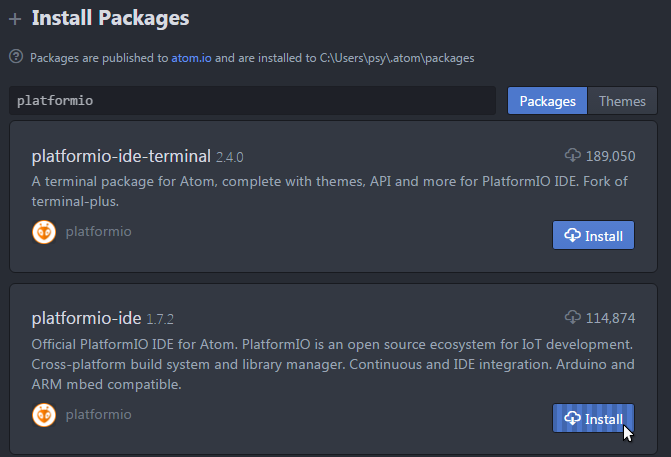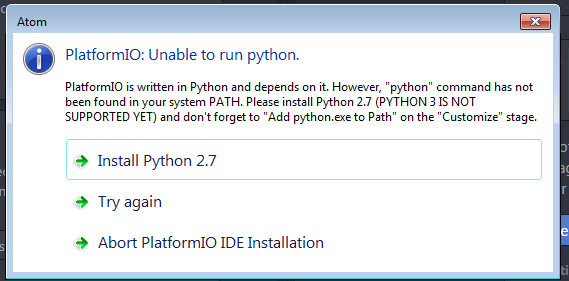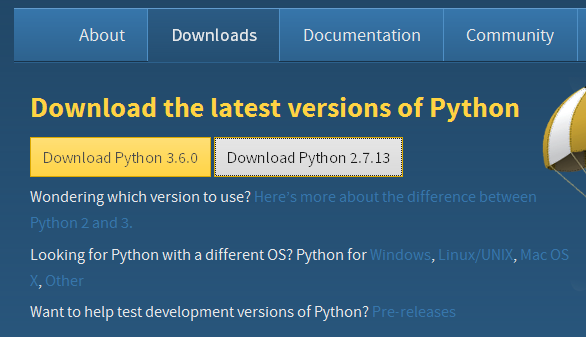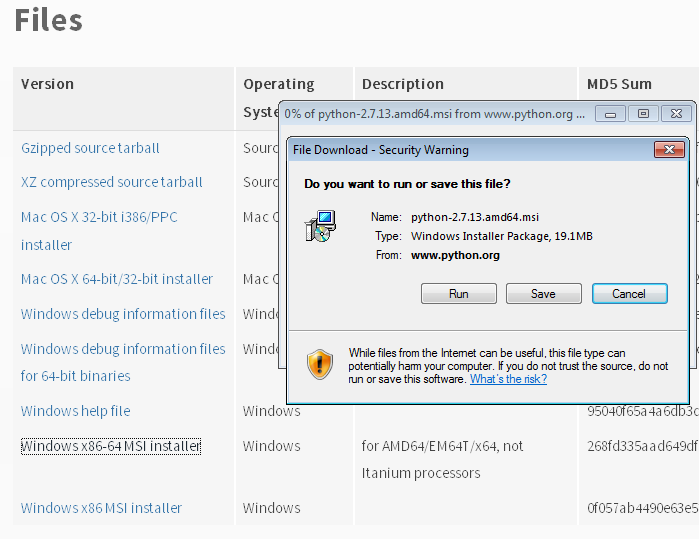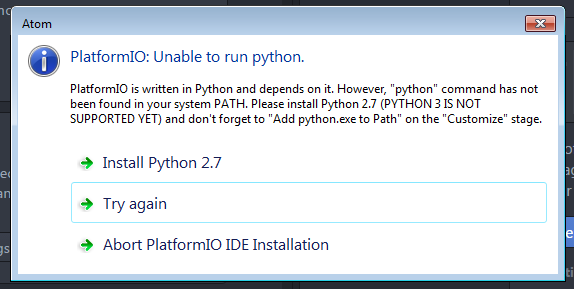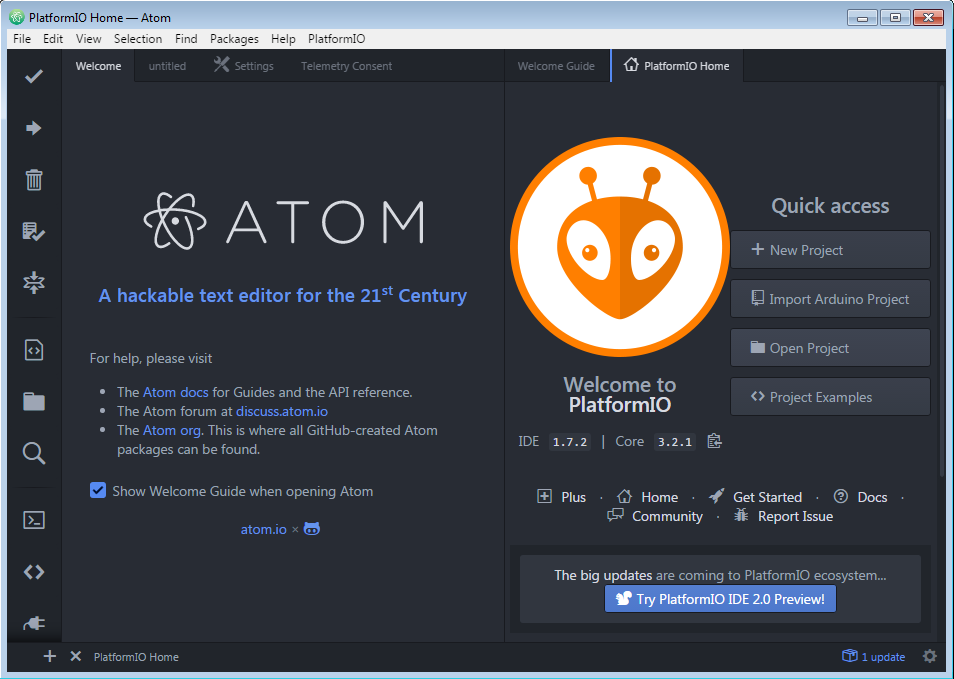Difference between revisions of "Tutorial Install Platformio"
Grovkillen (talk | contribs) |
|||
| (7 intermediate revisions by 2 users not shown) | |||
| Line 1: | Line 1: | ||
| − | |||
| − | |||
| − | |||
Atom is an opensource editor, and platformio is a plugin to program for the Arduino platform and support a huge range of hardware. (250 different types of boards including various esp8266's) | Atom is an opensource editor, and platformio is a plugin to program for the Arduino platform and support a huge range of hardware. (250 different types of boards including various esp8266's) | ||
| Line 7: | Line 4: | ||
You need this if you want to help us improving ESPEasy. | You need this if you want to help us improving ESPEasy. | ||
| + | |||
== Install the Atom editor == | == Install the Atom editor == | ||
| Line 18: | Line 16: | ||
* If it also installs the .NET platform you may have to reboot and restart the Atom installer. | * If it also installs the .NET platform you may have to reboot and restart the Atom installer. | ||
| + | It might want to install "Clang" for the text highlight in the text editor. It looks nice so you might as well use that even if you do not plan to contribute with any code. | ||
* Start atom: | * Start atom: | ||
| Line 62: | Line 61: | ||
[[File:Platformio completed.png]] | [[File:Platformio completed.png]] | ||
| + | If atom is slughish, hanging and giving errors, then there is probably something wrong with the gcc-linter. I had to remove platformio-* and linter-gcc and reinstall platformio-ide to fix it. | ||
| − | + | * Now go to the next tutoral: [[Tutorial_preparing_to_work_with_github]] | |
| − | |||
| − | |||
Latest revision as of 13:58, 10 July 2017
Atom is an opensource editor, and platformio is a plugin to program for the Arduino platform and support a huge range of hardware. (250 different types of boards including various esp8266's)
Look at http://platformio.org/boards for a overview.
You need this if you want to help us improving ESPEasy.
Install the Atom editor
- Download the Atom installer from the site https://atom.io :
- Start the installer and click through them.
- If it also installs the .NET platform you may have to reboot and restart the Atom installer.
It might want to install "Clang" for the text highlight in the text editor. It looks nice so you might as well use that even if you do not plan to contribute with any code.
- Start atom:
Now your Atom editor installation is complete.
Install the platformio-ide plugin
Platformio is a plugin for the Atom editor, we're going to install that next.
- In the Atom editor click on install a package.
- Click open installer:
- Search for platformio
- Install platformio-ide:
- Install python 2.7 if it asks you, it will take you to the python website:
- Click download pyton 2.7 and download the correct installer:
- Download/run the python installer, click through the installer. Default settings are fine:
- After installing python 2.7, go back to Atom and click try a again:
- Click reload now to reload now Atom. (first start takes a while):
- You should now have an Atom editor with Platformio installed and see this screen:
If atom is slughish, hanging and giving errors, then there is probably something wrong with the gcc-linter. I had to remove platformio-* and linter-gcc and reinstall platformio-ide to fix it.
- Now go to the next tutoral: Tutorial_preparing_to_work_with_github