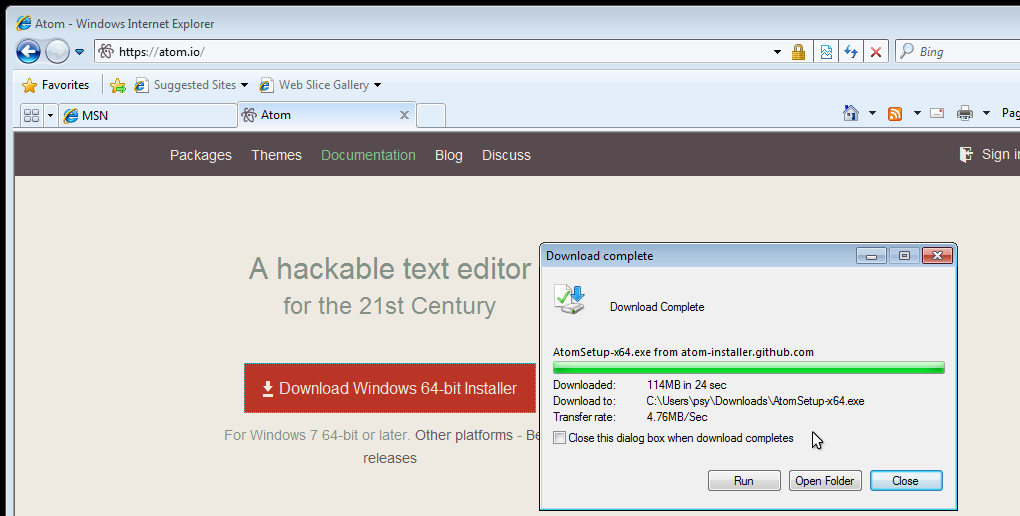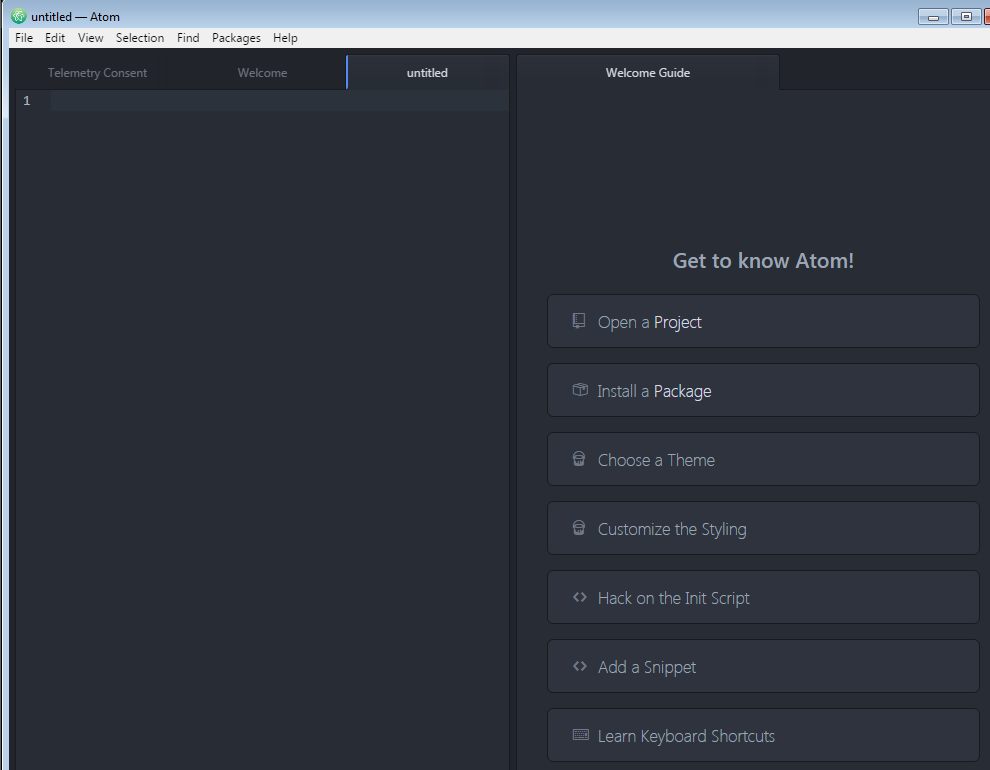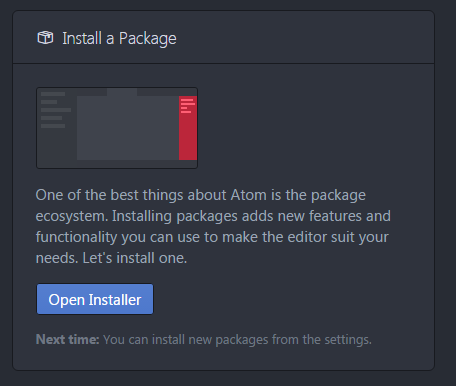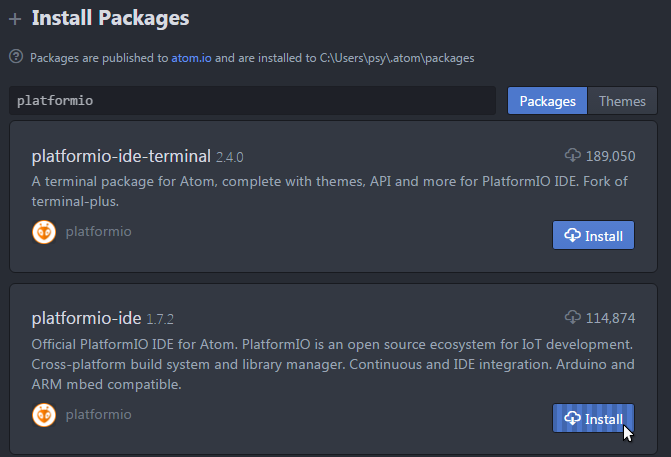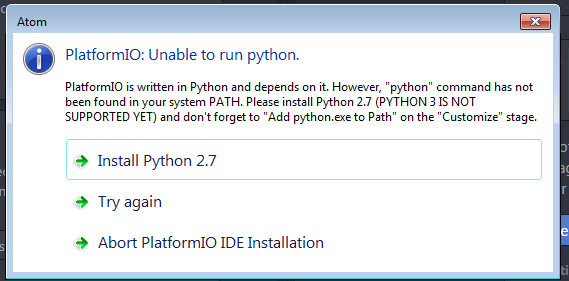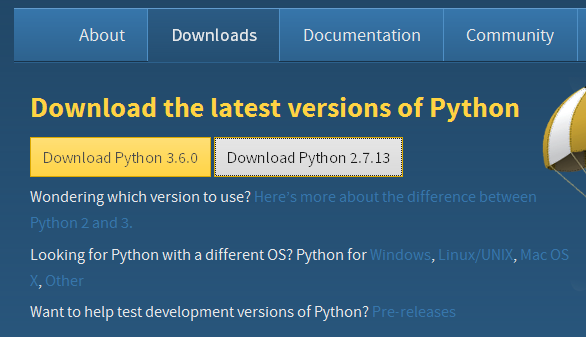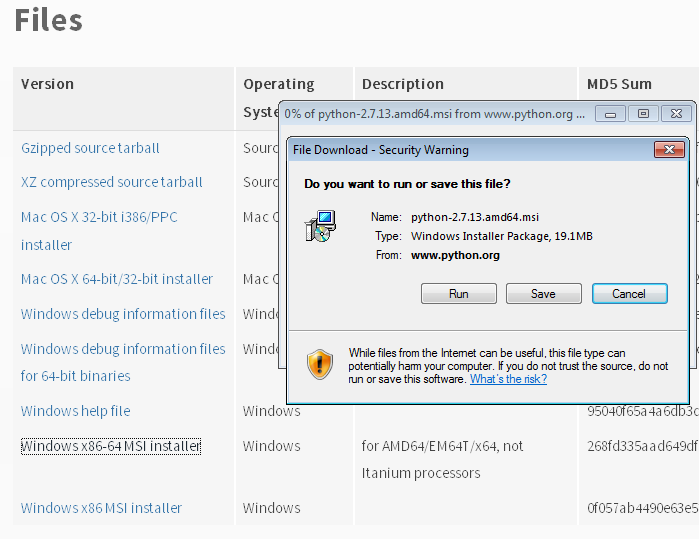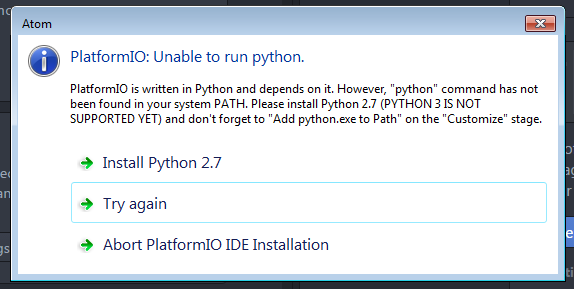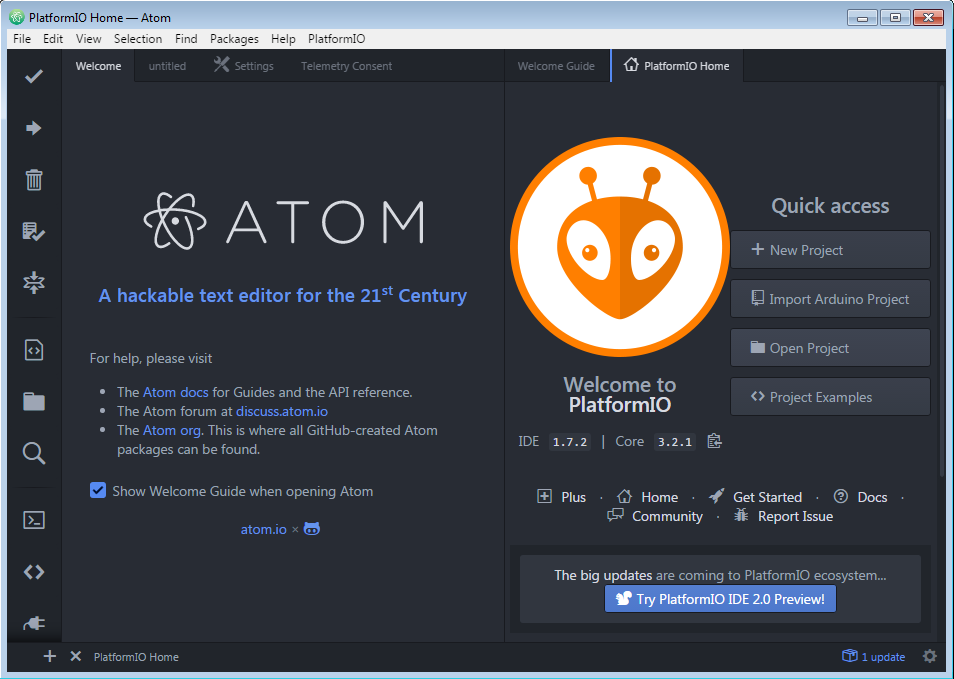Difference between revisions of "Tutorial Install Platformio"
Jump to navigation
Jump to search
| Line 1: | Line 1: | ||
| − | = | + | = Atom and platformio = |
| + | |||
| + | Atom is an opensource editor, and platformio is a plugin to program for the Arduino platform and support a huge range of hardware. (250 different types of boards including various esp8266's) | ||
| + | |||
| + | Look at http://platformio.org/boards for a overview. | ||
| + | |||
| + | You need this if you want to help us improving ESPEasy. | ||
== Install the Atom editor == | == Install the Atom editor == | ||
| Line 57: | Line 63: | ||
| − | |||
| − | |||
In another tutorial I will explain how to compile ESPEasy. | In another tutorial I will explain how to compile ESPEasy. | ||
Revision as of 17:03, 2 March 2017
Atom and platformio
Atom is an opensource editor, and platformio is a plugin to program for the Arduino platform and support a huge range of hardware. (250 different types of boards including various esp8266's)
Look at http://platformio.org/boards for a overview.
You need this if you want to help us improving ESPEasy.
Install the Atom editor
- Download the Atom installer from the site https://atom.io :
- Start the installer and click through them.
- If it also installs the .NET platform you may have to reboot and restart the Atom installer.
- Start atom:
Now your Atom editor installation is complete.
Install the platformio-ide plugin
Platformio is a plugin for the Atom editor, we're going to install that next.
- In the Atom editor click on install a package.
- Click open installer:
- Search for platformio
- Install platformio-ide:
- Install python 2.7 if it asks you, it will take you to the python website:
- Click download pyton 2.7 and download the correct installer:
- Download/run the python installer, click through the installer. Default settings are fine:
- After installing python 2.7, go back to Atom and click try a again:
- Click reload now to reload now Atom. (first start takes a while):
- You should now have an Atom editor with Platformio installed and see this screen:
In another tutorial I will explain how to compile ESPEasy.