Difference between revisions of "Tutorial building and uploading with platformio"
| Line 10: | Line 10: | ||
[[File:Gitdesktop select mega.png]] | [[File:Gitdesktop select mega.png]] | ||
| − | Note: If you forgot to change your default branch and then switch to the mega-branch, the submodules will not be cloned. Easiest is to change the default branch on github and clone it again. (dont forget to remove the local files) See: [[Tutorial_preparing_to_work_with_github]] | + | |
| + | '''Note: If you forgot to change your default branch and then switch to the mega-branch, the submodules will not be cloned.''' Easiest is to change the default branch on github and clone it again. (dont forget to remove the local files) See: [[Tutorial_preparing_to_work_with_github]] | ||
If you just download a release zip-file, make sure its v2.0.0-dev5 or later. | If you just download a release zip-file, make sure its v2.0.0-dev5 or later. | ||
Revision as of 22:50, 2 March 2017
First make sure you’ve installed platformio. Follow this tutorial: Tutorial_Install_Platformio
If you want to contribute your changes back to use you’ll need to setup github as well. Follow this tutorial: Tutorial_preparing_to_work_with_github
Otherwise just download the latest release zip-file here: https://github.com/letscontrolit/ESPEasy/releases
Use the correct version
If you use git: Make sure you’ve checked out the correct branch. Currently you should use the mega-branch:
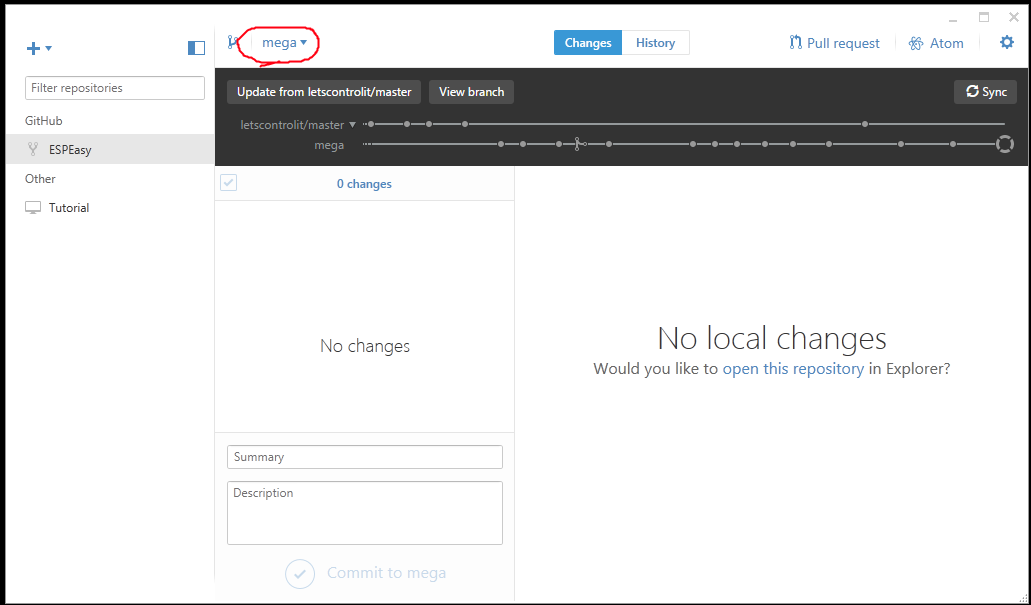
Note: If you forgot to change your default branch and then switch to the mega-branch, the submodules will not be cloned. Easiest is to change the default branch on github and clone it again. (dont forget to remove the local files) See: Tutorial_preparing_to_work_with_github
If you just download a release zip-file, make sure its v2.0.0-dev5 or later.
Opening ESPEasy in Atom
If you’re using Github Desktop you can just click the Atom icon inside it:
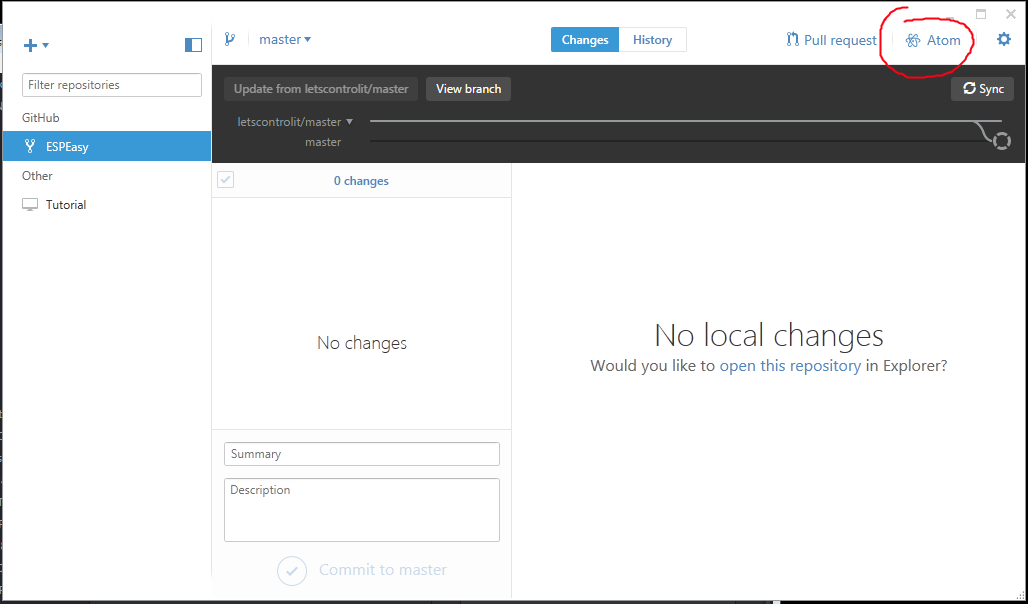
Otherwise open atom manually and Open folder to open the ESPEasy folder. If you downloaded the .zip file, open the Source directory with atom.
The first time you need to close all the tabs and while you’re doing that pay attention to the checkboxes: Disable the welcome screen Disable the PlatforIO homescreen startup. Answer the telemetry question.
Its important that you at least open one .ino file from the left. (otherwise platformio doesnt know which project to build)
The first time atom will complain about the Smart Code Linter. The codelinter makes coding easier so you could to install it. Make sure you either install it correctly or disable it. I was impatient and enabled it without installing the rest and that made Atom hang all the time.
Now your atom editor should look like this:
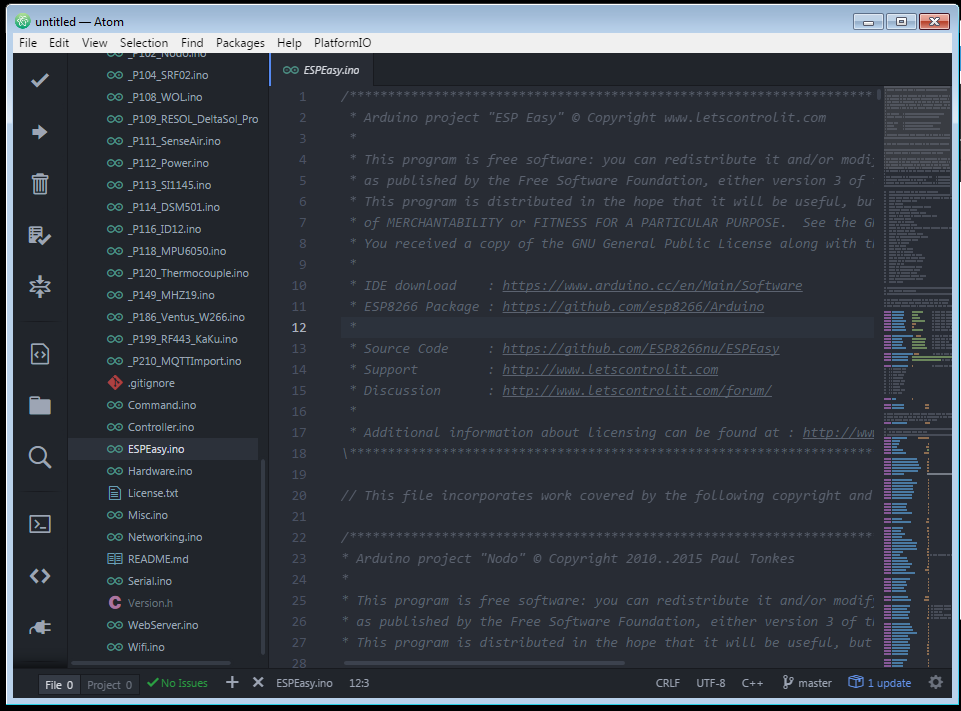
No annoying tabs, just files on the left and one file open.
Building and uploading the source code
If you press F7 you will get an overview of possible versions you can build:
The list is a bit long but there is logic to it.
You can choose 3 types of plugin sets: env:normal Build only the normal stable plugins. env:tes: Also include the plugins that are still in the testing stadium. These may have some problems, if so, please report them. In the webinterface they will show up with [TESTING] Env:dev Also include plugins that are still in development. These are usually not finshed, or still contain bugs. They will show up with [DEVELOPMENT]
There are multiple firmware sizes: 1024: For esp8266 with 1Mbyte flash. 4096: For esp8266 with 4Mbyte flash.
Choose with one you want to build and/or upload.
Now you can fix or enhance ESPEasy yourself.
If you want to contribute back your changes look at this tutorial:�
� Lets say you’ve found an error you want to fix and then contribute back to us.