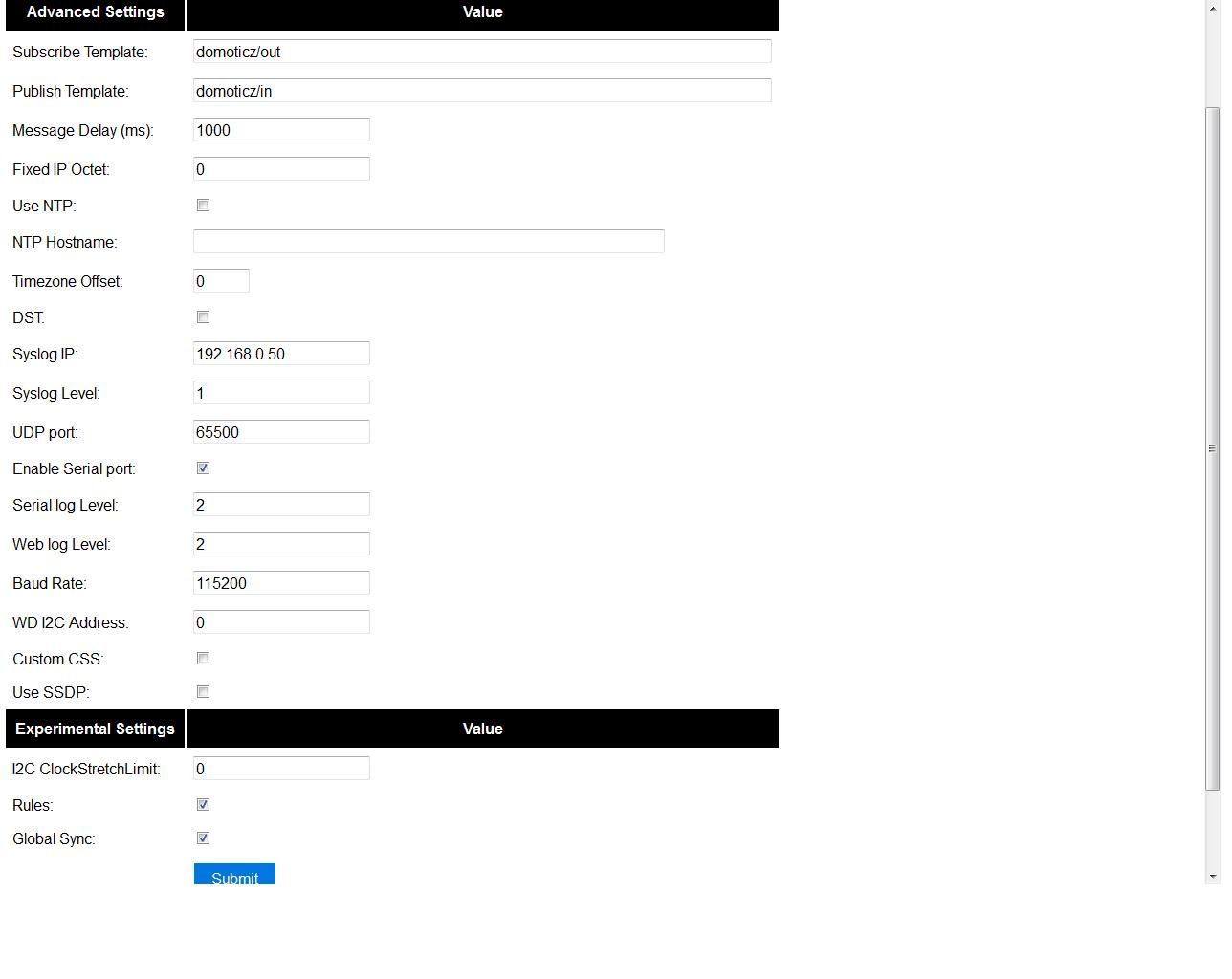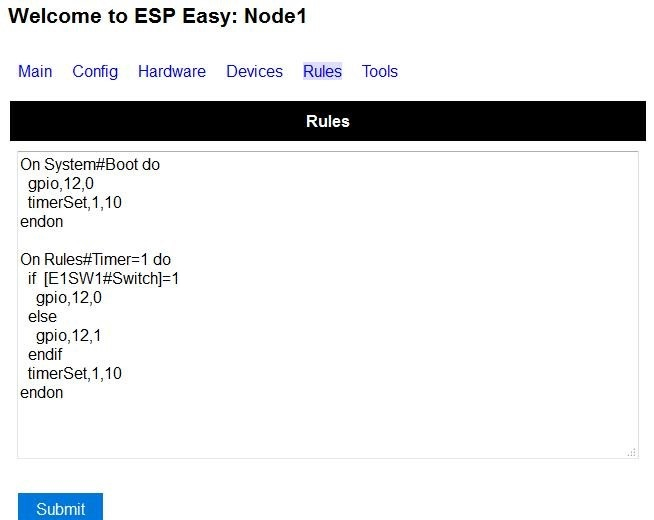Difference between revisions of "Tutorial Rules"
Grovkillen (talk | contribs) m |
Grovkillen (talk | contribs) (Fixed " <pre style="color: #0077dd"> " and " </pre> " to the codes for easier viewing.) |
||
| Line 22: | Line 22: | ||
== Syntax == | == Syntax == | ||
| + | <pre style="color: #0077dd"> | ||
The syntax of a rule can be: | The syntax of a rule can be: | ||
on <event>[=,<,>][value] do <action> | on <event>[=,<,>][value] do <action> | ||
| − | + | </pre> | |
or | or | ||
| + | <pre style="color: #0077dd"> | ||
on <event>[=,<,>][value] do | on <event>[=,<,>][value] do | ||
<action> | <action> | ||
<action> | <action> | ||
endon | endon | ||
| − | + | </pre> | |
Also simple if ... else ... endif statements are possible, but nesting and Boolean logic are not supported. | Also simple if ... else ... endif statements are possible, but nesting and Boolean logic are not supported. | ||
However there is a workaround for the limitation of not being able to nest. An event can be called from an event. | However there is a workaround for the limitation of not being able to nest. An event can be called from an event. | ||
| − | + | <pre style="color: #0077dd"> | |
On event | On event | ||
If condition1 is met | If condition1 is met | ||
| Line 46: | Line 48: | ||
Endif | Endif | ||
Endon | Endon | ||
| − | + | </pre> | |
Task values can be obtained in the same way as with the LCD and OLED template with [Device Name#Value Name] | Task values can be obtained in the same way as with the LCD and OLED template with [Device Name#Value Name] | ||
| Line 53: | Line 55: | ||
== Some examples: == | == Some examples: == | ||
=== PIR and LDR === | === PIR and LDR === | ||
| + | <pre style="color: #0077dd"> | ||
On PIR#Switch do | On PIR#Switch do | ||
if [LDR#Light]<500 | if [LDR#Light]<500 | ||
| Line 58: | Line 61: | ||
endif | endif | ||
endon | endon | ||
| − | + | </pre> | |
'''In other words: If the PIR switch is set (to either 1 or 0) and if the light value < 500, then set GPIO port 16 of the ESP.''' | '''In other words: If the PIR switch is set (to either 1 or 0) and if the light value < 500, then set GPIO port 16 of the ESP.''' | ||
| − | + | <pre style="color: #0077dd"> | |
On PIR#Switch=1 do | On PIR#Switch=1 do | ||
if [LDR#Light]<500 | if [LDR#Light]<500 | ||
| Line 66: | Line 69: | ||
endif | endif | ||
endon | endon | ||
| + | </pre> | ||
Now the event is only triggered when the pir switches on. | Now the event is only triggered when the pir switches on. | ||
=== SR04 and LDR === | === SR04 and LDR === | ||
| + | <pre style="color: #0077dd"> | ||
on SR04#range<100 do | on SR04#range<100 do | ||
if [ldr#lux]<500 | if [ldr#lux]<500 | ||
| Line 78: | Line 83: | ||
endif | endif | ||
endon | endon | ||
| − | + | </pre> | |
=== Timer === | === Timer === | ||
There are 8 timers (1-8) you can use: | There are 8 timers (1-8) you can use: | ||
| − | + | <pre style="color: #0077dd"> | |
On System#Boot do //When the ESP boots, do | On System#Boot do //When the ESP boots, do | ||
servo,1,12,0 | servo,1,12,0 | ||
| Line 95: | Line 100: | ||
timerSet,1,30 //Set Timer1 for the next event in 30 seconds | timerSet,1,30 //Set Timer1 for the next event in 30 seconds | ||
endon | endon | ||
| − | + | </pre> | |
=== Starting/stopping repeating timers with events === | === Starting/stopping repeating timers with events === | ||
To disable an existing timer, set it to 0. This is useful to make repeating timers for things like alarms or warnings: | To disable an existing timer, set it to 0. This is useful to make repeating timers for things like alarms or warnings: | ||
| − | + | <pre style="color: #0077dd"> | |
//start the warning signal when we receive a start_warning event: | //start the warning signal when we receive a start_warning event: | ||
On start_warning do | On start_warning do | ||
| Line 122: | Line 127: | ||
endon | endon | ||
| + | </pre> | ||
To start or stop the warning signal use http: | To start or stop the warning signal use http: | ||
| − | + | <pre style="color: #0077dd"> | |
http://192.168.0.123/control?cmd=event,start_warning | http://192.168.0.123/control?cmd=event,start_warning | ||
http://192.168.0.123/control?cmd=event,stop_warning | http://192.168.0.123/control?cmd=event,stop_warning | ||
| − | + | </pre> | |
=== HTTP call === | === HTTP call === | ||
When you enter this with the correct IP address in the URL of your browser: | When you enter this with the correct IP address in the URL of your browser: | ||
| + | <pre style="color: #0077dd"> | ||
http://<ESP-ip>/control?cmd=event,givemesomewater | http://<ESP-ip>/control?cmd=event,givemesomewater | ||
| − | + | </pre> | |
And have this rule in the addressed ESP: | And have this rule in the addressed ESP: | ||
| + | <pre style="color: #0077dd"> | ||
on givemesomewater do | on givemesomewater do | ||
gpio,2,1 // open valve | gpio,2,1 // open valve | ||
| Line 142: | Line 150: | ||
gpio,2,0 // close valve | gpio,2,0 // close valve | ||
endon | endon | ||
| − | + | </pre> | |
Provided that you also have the valve etc, the plants will be happy. | Provided that you also have the valve etc, the plants will be happy. | ||
| Line 159: | Line 167: | ||
Imagine you have two ESPEasy modules, ESP#1 and ESP#2 | Imagine you have two ESPEasy modules, ESP#1 and ESP#2 | ||
In the Rules section of ESP#1 you have this: | In the Rules section of ESP#1 you have this: | ||
| + | <pre style="color: #0077dd"> | ||
on demoEvent do | on demoEvent do | ||
sendTo 2,event,givemesomewater (to use the previous example. | sendTo 2,event,givemesomewater (to use the previous example. | ||
endon | endon | ||
| − | + | </pre> | |
And ESP#2 has the rules according to the previous example (givemesomewater) | And ESP#2 has the rules according to the previous example (givemesomewater) | ||
If you then enter this with the correct IP address in the URL of your browser: | If you then enter this with the correct IP address in the URL of your browser: | ||
| + | <pre style="color: #0077dd"> | ||
http://<ESP#1-ip >/control?cmd=event,demoEvent | http://<ESP#1-ip >/control?cmd=event,demoEvent | ||
| + | </pre> | ||
Then ESP#1 shall send the event 'givemesomewater' to ESP#2. | Then ESP#1 shall send the event 'givemesomewater' to ESP#2. | ||
It is also possible to directly order gpio changes, like: | It is also possible to directly order gpio changes, like: | ||
| + | <pre style="color: #0077dd"> | ||
on demoEvent do | on demoEvent do | ||
sendTo 2,GPIO,2,1 | sendTo 2,GPIO,2,1 | ||
endon | endon | ||
| + | </pre> | ||
Publish | Publish | ||
| − | + | <pre style="color: #0077dd"> | |
Publish <topic>,<value> | Publish <topic>,<value> | ||
| − | + | </pre> | |
To be created. | To be created. | ||
| Line 183: | Line 196: | ||
With Rules you can also start or stop actions on a given day and time, or even on every day. | With Rules you can also start or stop actions on a given day and time, or even on every day. | ||
| − | + | <pre style="color: #0077dd"> | |
On Clock#Time=All,18:25 do // every day at 18:25 hours do ... | On Clock#Time=All,18:25 do // every day at 18:25 hours do ... | ||
gpio,14,0 | gpio,14,0 | ||
endon | endon | ||
| − | + | </pre> | |
Or for a specific day: | Or for a specific day: | ||
| − | + | <pre style="color: #0077dd"> | |
On Clock#Time=Sun,18:25 do // for Sunday, but All, Sun, Mon, Tue, Wed, Thu, Fri, Sat will do. | On Clock#Time=Sun,18:25 do // for Sunday, but All, Sun, Mon, Tue, Wed, Thu, Fri, Sat will do. | ||
gpio,14,0 | gpio,14,0 | ||
endon | endon | ||
| − | + | </pre> | |
It is also possible to use the system value %systime% in rules conditions to make things happen during certain hours of the day: | It is also possible to use the system value %systime% in rules conditions to make things happen during certain hours of the day: | ||
| − | + | <pre style="color: #0077dd"> | |
On Pir#Switch=1 do | On Pir#Switch=1 do | ||
If %systime% < 07:00 | If %systime% < 07:00 | ||
| Line 204: | Line 217: | ||
Endif | Endif | ||
Endon | Endon | ||
| − | + | </pre> | |
This will set gpio 16 to 1 when the pir is triggered, if the time is before 7 in the morning or after 19:00 in the evening. ( useful if you don't have a light sensor) | This will set gpio 16 to 1 when the pir is triggered, if the time is before 7 in the morning or after 19:00 in the evening. ( useful if you don't have a light sensor) | ||
| Line 211: | Line 224: | ||
To send a message to another device, like a command to switch on a light to Domoticz | To send a message to another device, like a command to switch on a light to Domoticz | ||
| − | + | <pre style="color: #0077dd"> | |
On System#Boot do //When the ESP boots, do | On System#Boot do //When the ESP boots, do | ||
timerSet,1,10 //Set Timer 1 for the next event in 10 seconds | timerSet,1,10 //Set Timer 1 for the next event in 10 seconds | ||
| Line 219: | Line 232: | ||
SendToHTTP 192.168.0.243,8080,/json.htm?type=command¶m=switchlight&idx=174&switchcmd=On | SendToHTTP 192.168.0.243,8080,/json.htm?type=command¶m=switchlight&idx=174&switchcmd=On | ||
endon | endon | ||
| − | + | </pre> | |
Many users have reported problems with commands being truncated, particularly when trying to send commands to domoticz. It seems to be a parsing error. There is the following workaround | Many users have reported problems with commands being truncated, particularly when trying to send commands to domoticz. It seems to be a parsing error. There is the following workaround | ||
| − | + | <pre style="color: #0077dd"> | |
SendToHTTP 192.168.0.243,8080,/json.htm?type=param=switchlight&command&idx=174&switchcmd=On | SendToHTTP 192.168.0.243,8080,/json.htm?type=param=switchlight&command&idx=174&switchcmd=On | ||
| − | + | </pre> | |
=== Dew Point for temp/humidity sensors (BME280 for example) === | === Dew Point for temp/humidity sensors (BME280 for example) === | ||
| Line 236: | Line 249: | ||
<br/> | <br/> | ||
For dew point on the '''outside''': | For dew point on the '''outside''': | ||
| + | <pre style="color: #0077dd"> | ||
on TempHumidityPressure_OUTSIDE#%RH do | on TempHumidityPressure_OUTSIDE#%RH do | ||
TaskValueSet,7,1,[TempHumidityPressure_OUTSIDE#°C]-(100-[TempHumidityPressure_OUTSIDE#%RH])/5 // "7" is the number of the task that the dummy device is on, "1" is its first value where we dump our result | TaskValueSet,7,1,[TempHumidityPressure_OUTSIDE#°C]-(100-[TempHumidityPressure_OUTSIDE#%RH])/5 // "7" is the number of the task that the dummy device is on, "1" is its first value where we dump our result | ||
| Line 244: | Line 258: | ||
endif | endif | ||
endon | endon | ||
| − | + | </pre> | |
For dew point on the '''inside''': | For dew point on the '''inside''': | ||
| + | <pre style="color: #0077dd"> | ||
on TempHumidityPressure_INSIDE#%RH do | on TempHumidityPressure_INSIDE#%RH do | ||
TaskValueSet,7,2,[TempHumidityPressure_INSIDE#°C]-(100-[TempHumidityPressure_INSIDE#%RH])/5 // "7" is the number of the task that the dummy device is on, "2" is its second value where we dump our result | TaskValueSet,7,2,[TempHumidityPressure_INSIDE#°C]-(100-[TempHumidityPressure_INSIDE#%RH])/5 // "7" is the number of the task that the dummy device is on, "2" is its second value where we dump our result | ||
| Line 254: | Line 269: | ||
endif | endif | ||
endon | endon | ||
| − | + | </pre> | |
[https://en.wikipedia.org/wiki/Dew_point#Simple_approximation[More info about the simplified dew point calculation is found here.]] | [https://en.wikipedia.org/wiki/Dew_point#Simple_approximation[More info about the simplified dew point calculation is found here.]] | ||
Revision as of 09:17, 5 June 2017
Introduction
Along with ESP Easy R108, a new feature was enabled, named Rules. Rules can be used to create very simple flows to control devices on your ESP.
Enable Rules
To enable rules, go to Tools/Advanced and check the Rules checkbox.
After clicking Submit, you will find a new page added. Here you can start experimenting with Rules:
The example above shows an experiment with a LED, connected via a resistor of 1k to GPIO12. To be able to read the state of the LED (on or off) a switch input is created with the same GPIO port:
After rebooting the ESP, the LED will start blinking 10 seconds on en 10 seconds off.
Enjoy.
Syntax
The syntax of a rule can be: on <event>[=,<,>][value] do <action>
or
on <event>[=,<,>][value] do <action> <action> endon
Also simple if ... else ... endif statements are possible, but nesting and Boolean logic are not supported.
However there is a workaround for the limitation of not being able to nest. An event can be called from an event.
On event
If condition1 is met
Event checkAND
Endif
Endon
On checkAND do
If condition2 is met
Desired action
Endif
Endon
Task values can be obtained in the same way as with the LCD and OLED template with [Device Name#Value Name] Timers can be used to time things.
Some examples:
PIR and LDR
On PIR#Switch do
if [LDR#Light]<500
gpio,16,[PIR#Switch]
endif
endon
In other words: If the PIR switch is set (to either 1 or 0) and if the light value < 500, then set GPIO port 16 of the ESP.
On PIR#Switch=1 do
if [LDR#Light]<500
gpio,16,[PIR#Switch]
endif
endon
Now the event is only triggered when the pir switches on.
SR04 and LDR
on SR04#range<100 do
if [ldr#lux]<500
gpio,2,0
gpio,16,1
else
gpio,2,1
gpio,16,0
endif
endon
Timer
There are 8 timers (1-8) you can use:
On System#Boot do //When the ESP boots, do servo,1,12,0 timerSet,1,10 //Set Timer 1 for the next event in 10 seconds endon On Rules#Timer=1 do //When Timer1 expires, do servo,1,12,30 timerSet,2,1 //Set Timer 2 for the next event in 1 second endon On Rules#Timer=2 do //When Timer2 expires, do servo,1,12,0 timerSet,1,30 //Set Timer1 for the next event in 30 seconds endon
Starting/stopping repeating timers with events
To disable an existing timer, set it to 0. This is useful to make repeating timers for things like alarms or warnings:
//start the warning signal when we receive a start_warning event: On start_warning do timerSet,1,2 endon //stop the warning signal when we receive a stop_warning event: On stop_warning do timerSet,1,0 endon //create an actual warning signal, every time timer 1 expires: On Rules#Timer=1 do //repeat after 2 seconds timerSet,1,2 //pulse some led on pin 4 shortly Pulse,4,1,100 //produce a short 1000hz beep via a piezo element on pin 14 tone,14,1000,100 endon
To start or stop the warning signal use http:
http://192.168.0.123/control?cmd=event,start_warning http://192.168.0.123/control?cmd=event,stop_warning
HTTP call
When you enter this with the correct IP address in the URL of your browser:
http://<ESP-ip>/control?cmd=event,givemesomewater
And have this rule in the addressed ESP:
on givemesomewater do gpio,2,1 // open valve timerSet 1,600 // 10 minute timer endon on Rules#Timer=1 do gpio,2,0 // close valve endon
Provided that you also have the valve etc, the plants will be happy.
SendTo and Publish
With SendTo you can add a Rule to your ESPEasy, capable of sending an event to another unit. This can be useful in cases where you want to take immediate action. There are two flavors: - SendTo to send remote unit control commands using the internal peer to peer UDP messaging - Publish to send remote commands to other ESP using MQTT broker
SendTo: SendTo <unit>,<command>
Imagine you have two ESPEasy modules, ESP#1 and ESP#2
In the Rules section of ESP#1 you have this:
on demoEvent do sendTo 2,event,givemesomewater (to use the previous example. endon
And ESP#2 has the rules according to the previous example (givemesomewater)
If you then enter this with the correct IP address in the URL of your browser:
http://<ESP#1-ip >/control?cmd=event,demoEvent
Then ESP#1 shall send the event 'givemesomewater' to ESP#2.
It is also possible to directly order gpio changes, like:
on demoEvent do sendTo 2,GPIO,2,1 endon
Publish
Publish <topic>,<value>
To be created.
Time
With Rules you can also start or stop actions on a given day and time, or even on every day.
On Clock#Time=All,18:25 do // every day at 18:25 hours do ... gpio,14,0 endon
Or for a specific day:
On Clock#Time=Sun,18:25 do // for Sunday, but All, Sun, Mon, Tue, Wed, Thu, Fri, Sat will do. gpio,14,0 endon
It is also possible to use the system value %systime% in rules conditions to make things happen during certain hours of the day:
On Pir#Switch=1 do
If %systime% < 07:00
Gpio,16,1
Endif
If %systime% > 19:00
Gpio,16,1
Endif
Endon
This will set gpio 16 to 1 when the pir is triggered, if the time is before 7 in the morning or after 19:00 in the evening. ( useful if you don't have a light sensor)
SendToUDP
SendToHTTP
To send a message to another device, like a command to switch on a light to Domoticz
On System#Boot do //When the ESP boots, do timerSet,1,10 //Set Timer 1 for the next event in 10 seconds endon On Rules#Timer=1 do //When Timer1 expires, do SendToHTTP 192.168.0.243,8080,/json.htm?type=command¶m=switchlight&idx=174&switchcmd=On endon
Many users have reported problems with commands being truncated, particularly when trying to send commands to domoticz. It seems to be a parsing error. There is the following workaround
SendToHTTP 192.168.0.243,8080,/json.htm?type=param=switchlight&command&idx=174&switchcmd=On
Dew Point for temp/humidity sensors (BME280 for example)
If you have a sensor that is monitoring the air temperature and the relative humidity you may calculate the dew point with rules. This example use MQTT to publish the values but you may change this to whatever you want. We also make use of a "dummy device" to dump values, this example use two BME280 with different i2c addresses. [How to change i2c address of BME280]
Set up BME280 devices as follows:

Set up dummy device as follows:
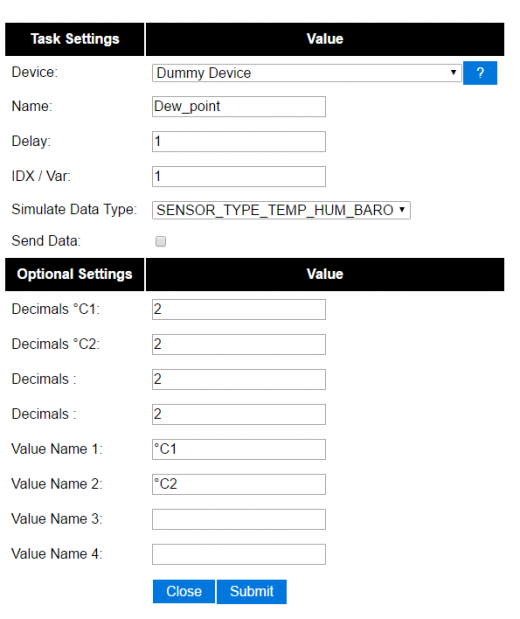

For dew point on the outside:
on TempHumidityPressure_OUTSIDE#%RH do TaskValueSet,7,1,[TempHumidityPressure_OUTSIDE#°C]-(100-[TempHumidityPressure_OUTSIDE#%RH])/5 // "7" is the number of the task that the dummy device is on, "1" is its first value where we dump our result if [TempHumidityPressure_OUTSIDE#%RH]>49 Publish %sysname%/DewPoint_OUTSIDE/°C,[Dew_point#°C1] else Publish %sysname%/DewPoint_OUTSIDE/°C,[Dew_point#°C1]* //This asterix shows that the calculation is not correct due to the humidity being below 50%! endif endon
For dew point on the inside:
on TempHumidityPressure_INSIDE#%RH do TaskValueSet,7,2,[TempHumidityPressure_INSIDE#°C]-(100-[TempHumidityPressure_INSIDE#%RH])/5 // "7" is the number of the task that the dummy device is on, "2" is its second value where we dump our result if [TempHumidityPressure_INSIDE#%RH]>49 Publish %sysname%/DewPoint_INSIDE/°C,[Dew_point#°C2] else Publish %sysname%/DewPoint_INSIDE/°C,[Dew_point#°C2]* //This asterix shows that the calculation is not correct due to the humidity being below 50%! endif endon
[More info about the simplified dew point calculation is found here.]
Report IP every 30 seconds using MQTT
On System#Boot do //When the ESP boots, do Publish %sysname%/IP,%ip% timerSet,1,30 //Set Timer 1 for the next event in 30 seconds endon On Rules#Timer=1 do //When Timer1 expires, do Publish %sysname%/IP,%ip% timerSet,1,30 //Resets the Timer 1 for another 30 seconds endon
Download the TXT file (coming soon)