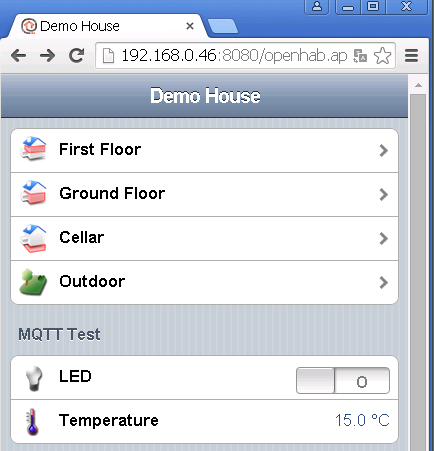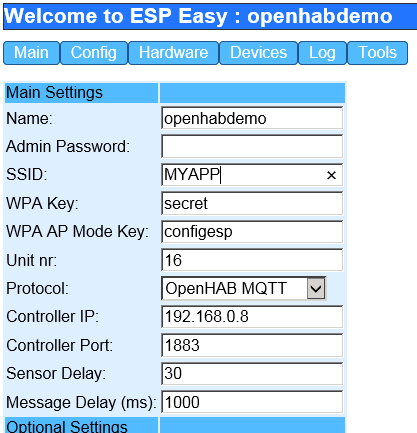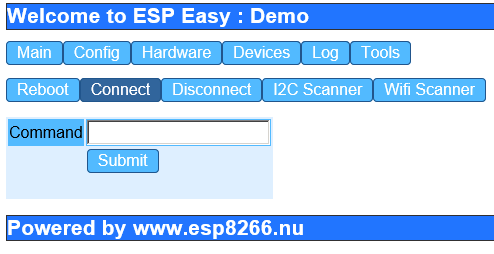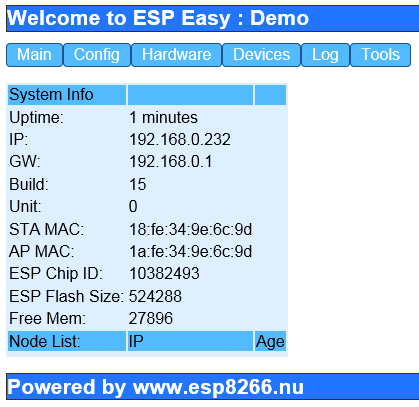Tutorial OpenHAB Switch
This tutorial will guide you to connect your first ESP Easy to OpenHAB to control a digital output on the ESP (i.e. to drive a relay). We expect that you have a working OpenHAB setup, a MQTT broker running and have loaded the ESP Easy firmware onto your ESP.
In this tutorial, we use a simple switch demonstration so you don't need a real sensor attached to your ESP. A barebone ESP-01 should be sufficient for this tutorial. It will mainly demonstrate the basis steps to connect ESP to OpenHAB by using the ESP Easy firmware.
Contents
Get MQTT working
To be able to communicate with devices like the ESP, we have to get MQTT support into OpenHAB. This step has to be done only once in your setup.
We have used the Demo on OpenHAB to develop this support and we will be using that as a start.
In case MQTT is not setup already, please change the openhab.cfg file:
mqtt:localbroker.url=tcp://192.168.0.8:1883 mqtt:localbroker.clientId=openHAB
We had our broker service running on 192.168.0.8, please change to your local situation.
add the MQTT binding file
If not done already, add the MQTT binding jar to the addon folder. We added this file:
org.openhab.binding.mqtt-1.7.1.jar
Change sitemap
You need to configure a switch device for this demo, we added the following to the demo sitemap:
Frame label="MQTT Test"{
Switch item=MQTTLED label="LED"
}
Change items
Add following line to your items file:
Switch MQTTLED {mqtt=">[localbroker:/openhabdemo/gpio/2:command:ON:1],>[localbroker:/openhabdemo/gpio/2:command:OFF:0]"}
Finally launch the OpenHAB gui and it should look like this:
Connect the ESP Easy to your network
If you have your ESP board loaded with ESP Easy firmware, powerup the unit and an Access point named "ESP_0" should appear. Connect to this access point and browse to http://192.168.4.1. If all went well, the following screen should be shown:
Click the "Config" button
Configure at least the following settings to get you started:
SSID WPA Protocol OpenHAB MQTT Controller IP = your MQTT Broker IP Controller Port = your MQTT broker server port, default should be 1883
Click the "Submit" button
Click the "Tools" button and Click "Connect"
Go back to "Main" and chech the status. It should have an IP address:
From here on, you should start using http://192.168.0.232 to connect to your ESP device.
Since this will be an output device, we do not have to configure any devices on the ESP.