Plugin75
Nextion Color Touch Panel Information
The Nextion display is offered in two different product families, Basic and Enhanced. Display sizes for both families ranges from 2.4-inches (6cm) to 7.0-inches (18cm). The Enhanced version has all the capabilities of the basic model, but has more memory and includes I/O capabilities. Please note that the examples shown in this wiki have been tested on the basic version.
Here's a short YouTube video that shows examples of what you can do with a Nextion display: https://www.youtube.com/watch?time_continue=6&v=FMWQ1dXZr2I
For a quick introduction to developing a Nextion application please visit: https://www.letscontrolit.com/wiki/index.php/NEXTIONDisplay
Important Information
In addition to the two product families, there are also region specific models. More specifically, there's the Chinese market TJC series (supported by tjc1688.com) and the NX model series (supported by iteadstudio.com) that's for the general global market. The TJC site is Chinese language, the ITEAD Studio site is English.
Be aware that some sellers do not specifically mention the exact model number so avoid disappointment by choosing a different supplier. To be blunt, unless you have a project that specifically requires the Chinese market TJC display, our recommendation is to use the global market NX series.
Revision Information
This wiki information has been updated to include the hardware UART serial features that were added late 2018.
Contents
Device Settings
Device: Display - Nextion
Name: The user assigned name must be NEXTION. This limitation will be removed in the future, but for now please do NOT enter any other name.
Enabled: This checkbox must be selected to enable the Nextion plugin.
Sensor Settings
Internal PullUp: For typical installations this checkbox should be selected.
GPIO ** RX ← : Select the ESP8266's RxD pin. This connects to the Nextion's TxD pin.
GPIO ** TX → : Select the ESP8266's TxD pin. This connects to the Nextion's RxD pin.
Note: ** = "SS" when Soft Serial is enabled; ** = "HW" when Hardware serial is enabled.
Enhanced Serial Communications
ESPEasy's required serial communication with the Nextion display can be performed two ways: Soft Serial (bit-bang) or Hardware Serial (UART). Both the Nextion and ESP8266 utilize 3.3V logic, so RX / TX voltage level conversion is not required.
Soft Serial is fixed at 9600 baud and it supports a variety of ESP8266 I/O pins. However, reliability of receiving characters sent from the Nextion may suffer due to ESPEasy's background interrupt conflicts. So using this method requires extra coding to ensure that ESPEasy correctly receives Nextion's serial data.
Hardware Serial is extremely reliable and can support a variety of baud rates. It is limited to the D7 (RX) and D8 (TX) pins. Furthermore, it requires disabling ESPEasy's serial log feature; This is automatically done when hardware serial is chosen. Most importantly, because it uses ESP8266's D8 pin a transistor buffer is required to isolate the ESP8266 from the Nextion's RX input circuity. Omitting the transistor will prevent the ESP8266 from booting correctly!
Advice Tip: Despite the extra work, the hardware serial method is strongly recommended.
Below is an example of the transistor's wiring on a NodeMCU board (consult your specific ESP8266 documentation for its pin-out details). The transistor can be nearly any general purpose BJT switching type, such as 2N3906 or PN2907.
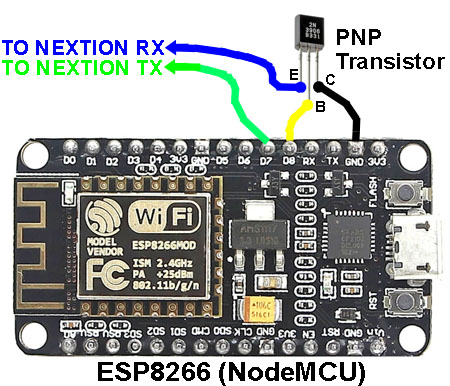 IMPORTANT: This transistor is required when pin D8 is used as the serial Tx pin.
IMPORTANT: This transistor is required when pin D8 is used as the serial Tx pin.
Lines Command Strings (Optional Custom Configuration)
TBD
Interval Options
TBD
Data Acquisition
TBD
Values
TBD
Nextion Command Summary
TBD
Nextion IDE Development / User MCU Input
TBD
